How to Find IMEI Number on Android (With/Without Phone) |
您所在的位置:网站首页 › imei android › How to Find IMEI Number on Android (With/Without Phone) |
How to Find IMEI Number on Android (With/Without Phone)
|
If you’ve lost your phone or are taking it for repairs, the first thing they ask is the device’s IMEI number. Short for International Mobile Equipment Identity, the IMEI number is a 15-digit unique code assigned to individual mobile devices. It helps identify your phone and, if lost or stolen, track or block it from being sold again. But how can you find the IMEI number on your Android phone? 
When finding the IMEI number on your Android device, you might sometimes get two options. This happens if your phone is dual SIM, meaning it has two separate SIM slots. In this case, two separate IMEI numbers will be registered to both slots. However, you will usually require IMEI 1 for documentation. On that note, let’s get right into it. 1. Check IMEI Using the Settings AppThe easiest way to check the IMEI on your Android phone is by using the Settings app. Here, you can check the IMEI of all the SIM slots on your phone. Here’s how to do it on your stock Android, Xiaomi, and Samsung phones. On Stock Android DevicesStep 1: Open the Settings app and tap on About phone. Step 2: Scroll down and check the device IMEI.  On Xiaomi Phones
On Xiaomi Phones
Step 1: Open Settings and tap on About phone. Step 2: Scroll down and tap on ‘Detailed info and specs’. 
Step 3: Tap on Status. Step 4: Now, check the relevant IMEI number assigned to your device.  On Samsung Devices
On Samsung Devices
Step 1: Open the Settings app on your phone. Then, tap on About phone. Step 2: Here, check the IMEI number.  2. Use USSD Code to See IMEI Number
2. Use USSD Code to See IMEI Number
If you can’t use the Settings app or find the IMEI details, use the phone dialer to see the IMEI number. To do this, dial the relevant USSD code, also known as a quick code, to reveal the IMEI number of your device and, in some cases, the serial number as well. Here’s how to do it. Step 1: Open the Phone app and tap on Keypad. Step 2: Now, use the keypad to dial *#06#. 
Step 3: Wait for the IMEI details to appear. Tip: You can long-press on the IMEI and copy it. Then, paste it where required.  3. Check IMEI Details From the Associated Account
3. Check IMEI Details From the Associated Account
You can use the Samsung Members app if you don’t have access to your Samsung device or if it is stolen. This will help you find the IMEI number of your lost or stolen phone. Download the Samsung Members app on any device and sign in to the associated Samsung account. Once done, follow the below steps to see the IMEI details. Step 1: Open the Samsung Members app and tap on Support from the menu options. Step 2: Then, tap on My products. Step 3: Go to the relevant device and tap on the i icon before it. 
Step 4: Scroll down and check the IMEI details.  4. Using the SIM Card Tray
4. Using the SIM Card Tray
The SIM card tray of your Android device has all the relevant IMEI details printed on it. This is extremely useful if your phone is dual SIM and you’re unsure of which IMEI number belongs to which SIM slot. To do this, use the SIM pin that comes with your Android device and press on the slot beside the SIM bracket. Wait for the SIM tray to pop out. If both the SIMs are in one SIM tray, check the IMEI number printed on top. Or, if the SIM slots are separate, individually pop out the SIM trays to check the IMEI numbers. Ensure you insert the SIM tray in the correct slot once you have noted the IMEI number. 5. Via Stickers on the Back of the PhoneCertain Android devices come with a device information sticker attached to the phone’s back. Using this, check your device’s IMEI numbers. If you have a barcode scanner, use it to scan the IMEI barcode and instantly get it on the other device, saving you from manually entering the 15-digit code. 6. Using Your Phone鈥檚 BoxIf you’ve still held on to your phone’s box, you’re in luck. Printed on the back of this box is essential device details. Using this, you can find the IMEI number without the physical phone. This is an excellent way to get the IMEI details, especially if you don’t have the device registered with another app or have Google’s Find My turned off. 
To check this, turn the box over until you spot the vignette with the relevant details. Depending on how many SIM slots your phone has, the IMEI numbers should be listed here, along with their barcodes. Note: If you have purchased your Android device from an authorized seller, check the purchase invoice to see if device details, like the IMEI number, are listed. 7. Using Google Find MyGoogle’s Find My feature can not only help you locate your device but also reveal certain other important information. One of these is finding your Android phone’s IMEI number. To do this, open Google’s Find My page and select the device. Log in to the Google account associated with your phone and proceed with the below-mentioned steps. Step 1: Open the Google My Account page on any web browser. Open Google My Account page Step 2: Go to the search bar and type Find your phone. Click on the relevant search result. 
Step 3: Here, click on the relevant device. 
Step 4: Once the device page opens, click on the i icon in front of the device. Step 5: Check the IMEI number. 
Note this number down somewhere if you’re planning to report the device as lost or stolen. Additionally, use the other available page options to remotely ring, lock, or erase your Android device. Also Read: How to find your lost or stolen Android device Check IMEI on AndroidYour device’s IMEI number can help the relevant authorities identify your device if it is lost or stolen. So, we hope this article helped you find the IMEI number on your Android phone. You can also check our article if you would like to find your phone number. Was this helpful? Thanks for your feedback!Last updated on 16 March, 2024 Read Next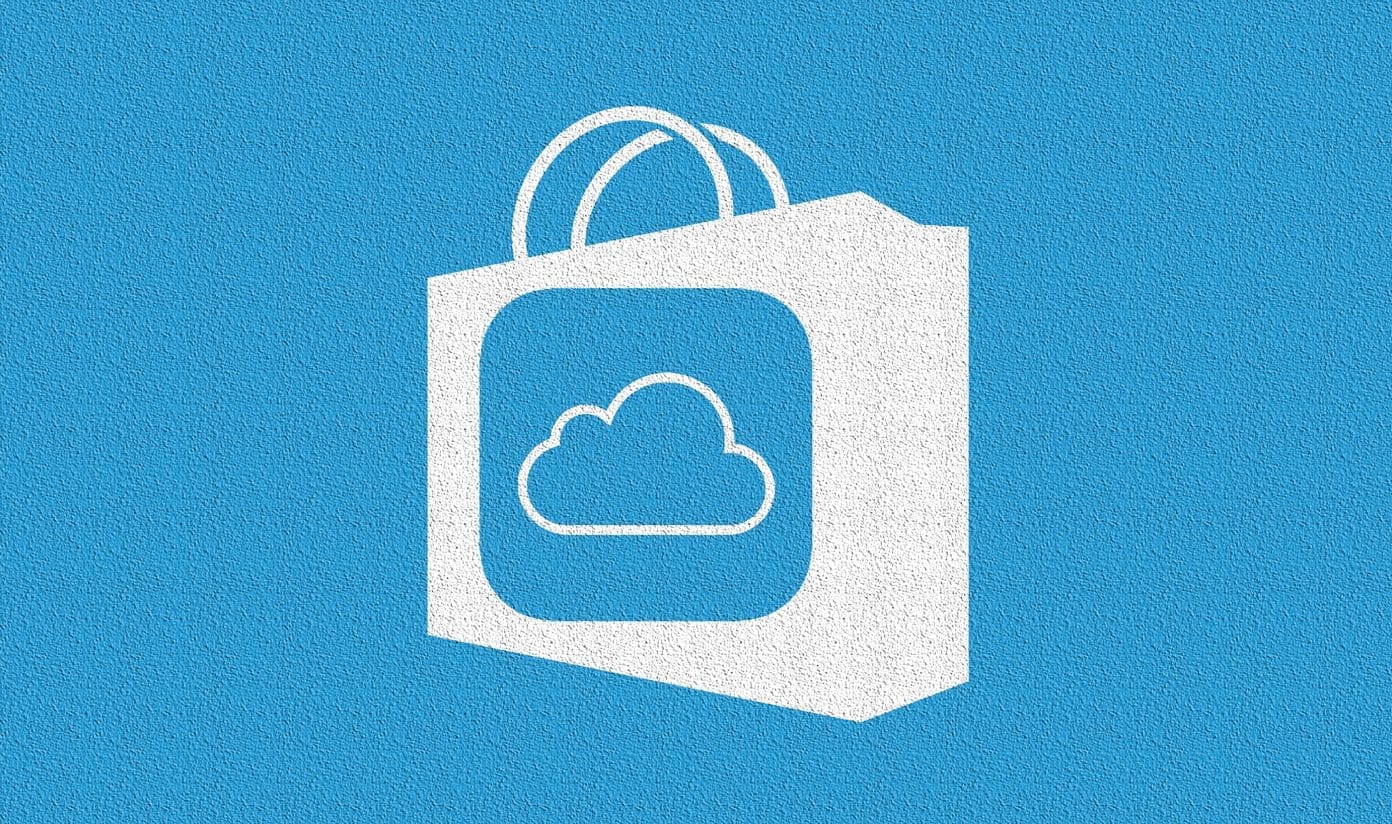 IMEI vs IMSI Number: What You Need to Know About Them
Most of us don't pay attention to details like IMEI and IMSI numbers. IMEI vs IMSI Number: What You Need to Know About Them
Most of us don't pay attention to details like IMEI and IMSI numbers.
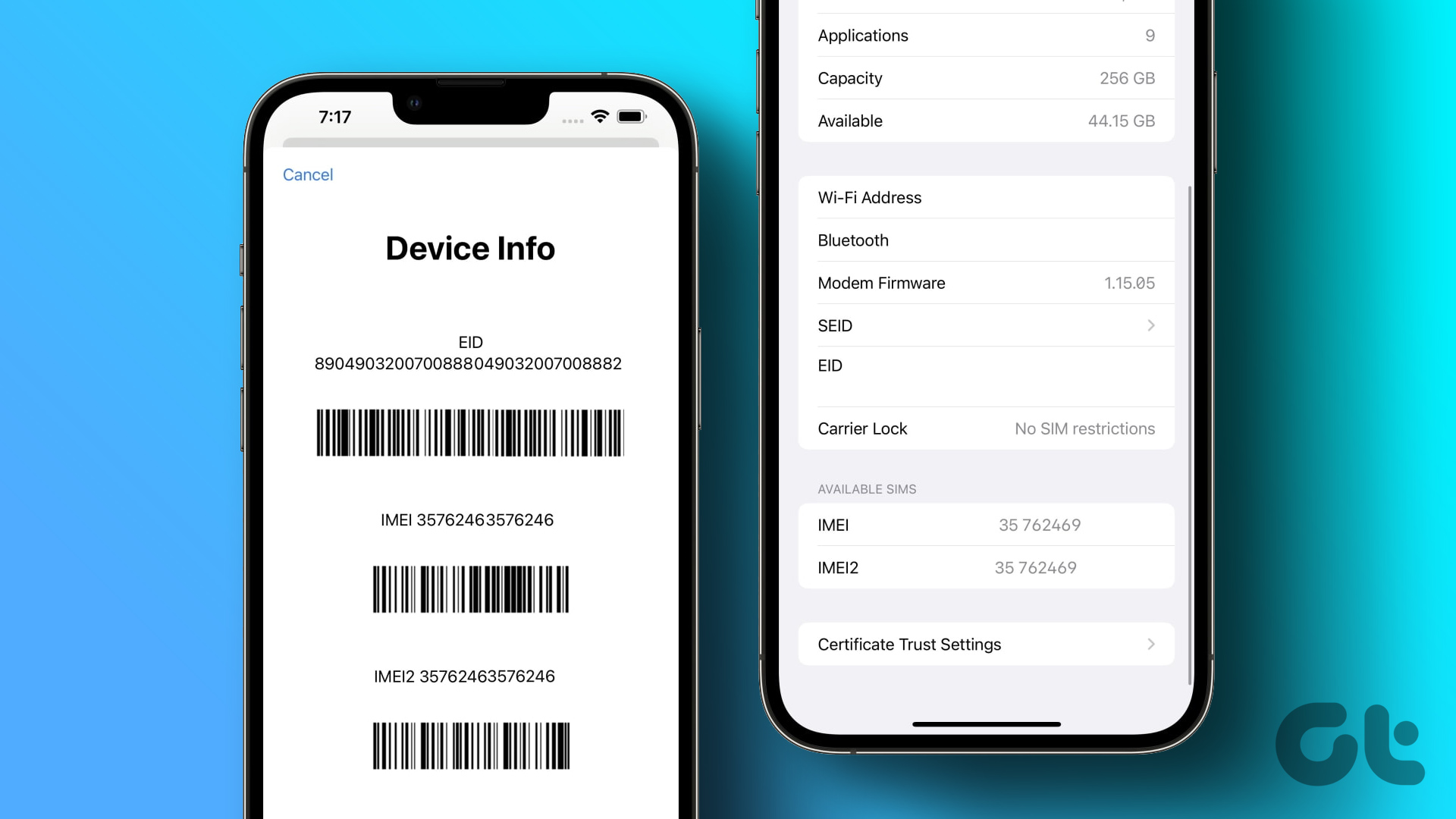 How to Find the IMEI Number on iPhone: 8 Easy Ways
Every device that operates on SIM cards has a unique identification number called an IMEI number. How to Find the IMEI Number on iPhone: 8 Easy Ways
Every device that operates on SIM cards has a unique identification number called an IMEI number.
 10 Best Messaging Apps That Work Without a Phone Number
Sharing your phone number on chatting platforms can expose you to unwanted spam, potential security breaches, and even compromise your identity. 10 Best Messaging Apps That Work Without a Phone Number
Sharing your phone number on chatting platforms can expose you to unwanted spam, potential security breaches, and even compromise your identity.
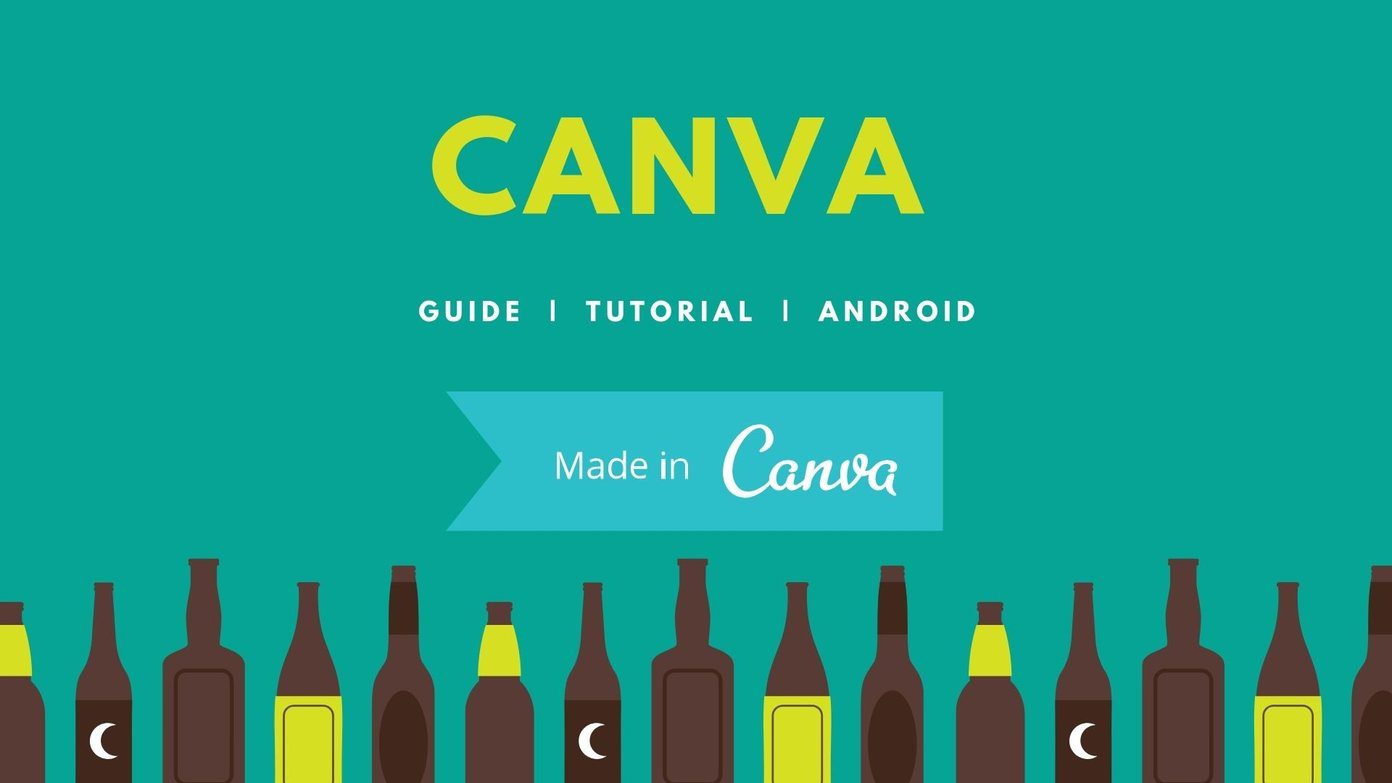 How to Use Google 2FA Without Phone
Since past few years, profile highjacking cases are on the rise. How to Use Google 2FA Without Phone
Since past few years, profile highjacking cases are on the rise.
 How to Use iMessage on iPhone and iPad Without a SIM and Phone Number
Apple has had an instant messaging service of its own for a long time now. How to Use iMessage on iPhone and iPad Without a SIM and Phone Number
Apple has had an instant messaging service of its own for a long time now.
 How to Transfer WhatsApp Messages to New Phone Without Backup
Transferring WhatsApp chats from one phone to another can be haunting and daunting, as backing up your chats to the cloud and restoring them on the new device can cost How to Transfer WhatsApp Messages to New Phone Without Backup
Transferring WhatsApp chats from one phone to another can be haunting and daunting, as backing up your chats to the cloud and restoring them on the new device can cost
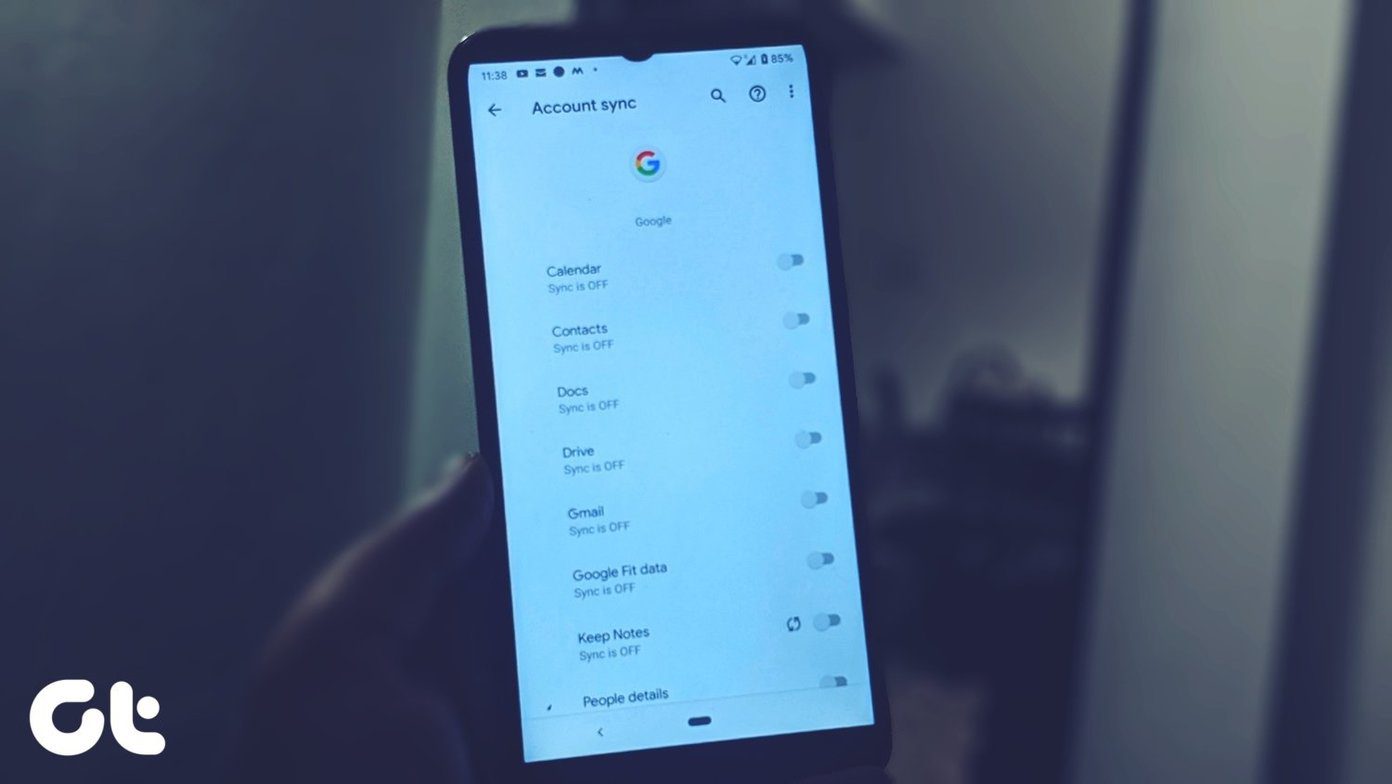 5 Ways to Add Google Account in Android Without Syncing
Method 1: Quickly Disable Sync Google doesn鈥檛 let you choose what you want to sync and what you don鈥檛 when you add a Google account. 5 Ways to Add Google Account in Android Without Syncing
Method 1: Quickly Disable Sync Google doesn鈥檛 let you choose what you want to sync and what you don鈥檛 when you add a Google account.
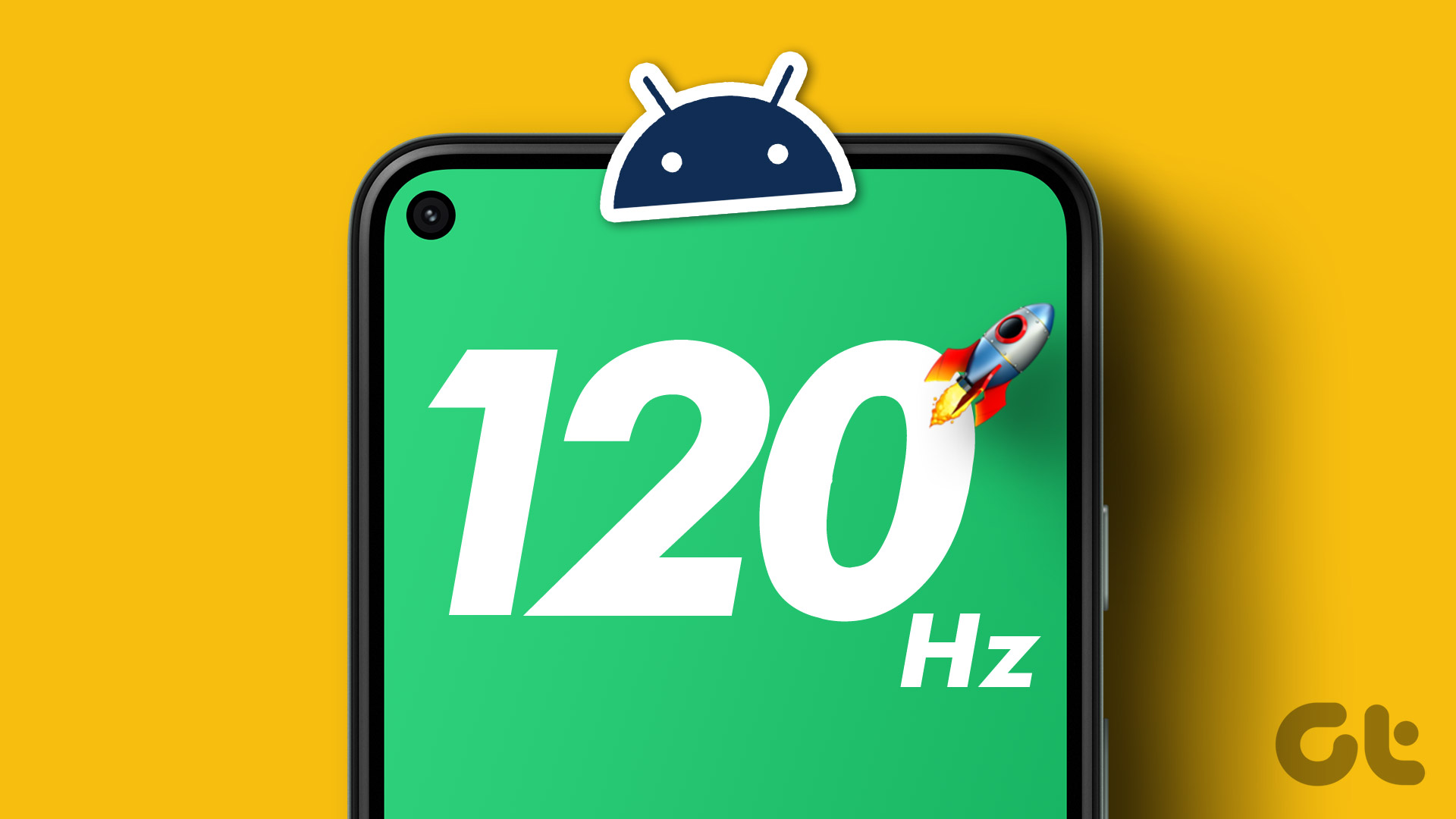 How to Force High Refresh Rate on All Android Apps Without Root
In the last few years, it's not just displays and monitors with high refresh rates - smartphones have joined the party too. How to Force High Refresh Rate on All Android Apps Without Root
In the last few years, it's not just displays and monitors with high refresh rates - smartphones have joined the party too.
The article above may contain affiliate links which help support Guiding Tech. The content remains unbiased and authentic and will never affect our editorial integrity. |
【本文地址】